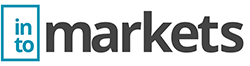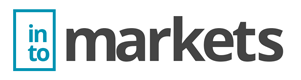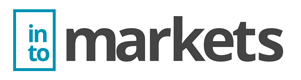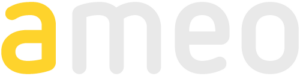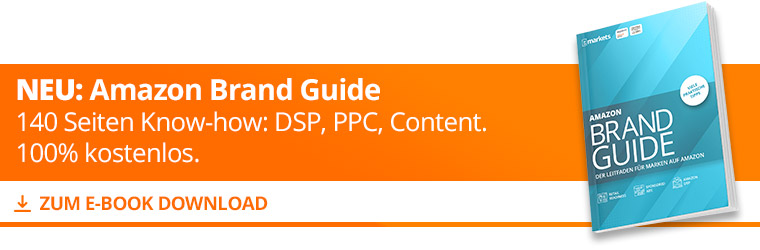Creating Child Variants on the Amazon Marketplace
Amazon Child articles, also known as Children, are products that are grouped under one “parent”. This type of product is basically the same product, but at least one product feature is different from another, e.g. colour and/or size. This should make it easier to compare the individual items and reduce the number of search results. A variant always consists of a parent article and several child articles. The parent product cannot be purchased and only establishes a relationship with the Childs.
How do I find out if my products are suitable for a parent-child relationship?
Amazon tips for child articles:
- Are the articles generally the same?
- Are there only minor differences in individual properties?
- Would the customer expect these variants on the product detail page?
- Is the title suitable for both products?
If these questions can be answered positively, it can be assumed that these are valid childs.
Examples of valid child variants:
- Identical products which only differ in colour design
- Product is available in different fragrances
- Product is available in different sizes and colours.
When is no variant relationship available?
- There is only one child article
- The products are assigned to different product types
- The products need different product descriptions
- The title of the individual products differs
- The customer does not expect to see these products on the product details page
Examples of invalid child variants:
- Bath additive, shampoo and body powder with the same fragrance (but different SKUs, sold separately)
- Short-sleeved and long-sleeved shirts from the same manufacturer
- Plate, salad bowl and soup cups with the same pattern, but offered separately with their own SKU
Creating Variants in Seller Central
Variants can be uploaded using a warehouse inventory file template (flat file) or created directly in the Seller Central.
Create variants via “Add product”.
After defining the categories for the new product in the “Identify” step, select the variant design “Variant Topic ID”. The “Offer” tab will be replaced by “Variants”. It is important to choose the variant design with the most common variant type for Amazon optimization, this can be e.g. size-color. Once you have created the variant, you cannot change the variant type later.
In the “Variants” tab you can now add the variants (color, size, etc.). Under the tab “Add more” you can add further options to a variant type.
When all variants have been created, close the process with the “Add variants” button.
Then a variant matrix appears, in which you can enter further details.
By clicking on the ” Continue ” button you can enter additional product information, e.g. pictures, product description or bullet points. This data is displayed for all variants of the product.
After all variants and data have been entered, click on “Save and continue”. The product with several variants is now created.
Note: Handling with flat files can be very tedious, especially with a large product portfolio. As an Amazon agency, we at intomarkets have specialized in exactly such tasks and can help you in a quick and uncomplicated way.