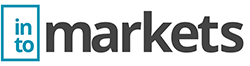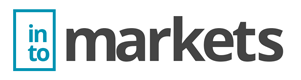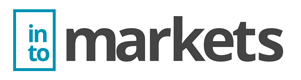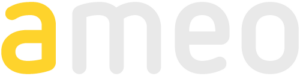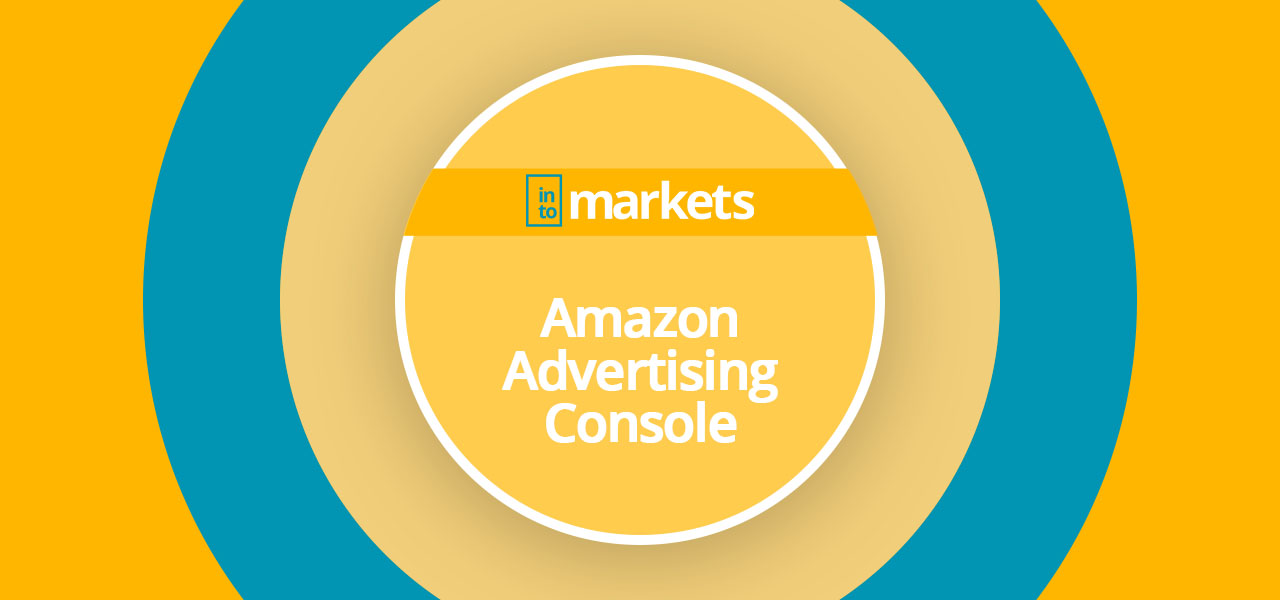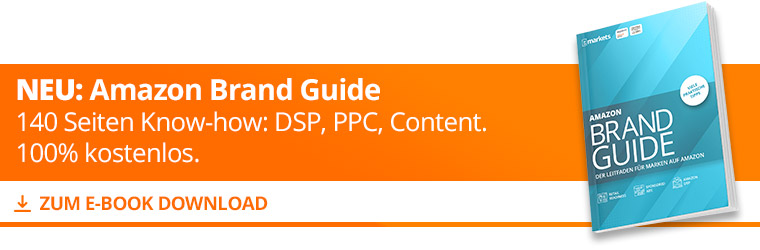What Is the Amazon Advertising Console?
When it comes to managing and setting up PPC campaigns/ Amazon advertising, the Amazon Advertising Console is the central “hub,” especially for vendors. Sellers can also create and manage their campaigns for sponsored product ads and sponsored brands (only if Amazon registers a brand in the Brand registry) inside the SellerCentral. The Advertising Console offers an almost identical range of functions but requires a separate login.
Amazon Advertising Console Campaign Manager
The Campaign Manager is the heart of the Advertising Console. Here the vendor can see, run, pause and archive PPC campaigns and have an overview of the current campaign performance in the form of graphs. The default metrics are “expenses”, “sales” and “cost of sales” (ACoS) as well as the “impressions”. With a few clicks, you can show and blend additional metrics: clicks, cost per click (CPC), click-through rate (CTR), number of orders, new customer orders, new customer sales, percentage of new customer orders and percentage of new customer sales.
The table below shows all the details of a campaign. By clicking on “columns”, it’s possible to show or hide the desired metrics.
By default, 50 campaigns are displayed on one page. One can display a maximum of 300 campaigns in the Amazon Advertising Console. The distribution of all further campaigns is on the following result pages.
Amazon Advertising Console Drafts
In the “drafts” view within the Advertising Console, are those sorted campaigns that the vendor hasn’t yet wholly created nor started, or the ones rejected by Amazon. Especially with “Sponsored Brands” (formerly Headline Search Ads), a violation of the guidelines can lead to a rejection of the campaign. Product Display Ads must also be manually viewed and approved by an Amazon employee after installation. If this does not happen, these rejected campaigns can also be found under “drafts”.
Amazon Advertising Console Bulk Operations
In the bulk section, an advertiser can make more extensive campaign setups or changes by uploading an Excel spreadsheet; this always makes sense if several adjustments must be made to different campaigns at the same time or if the campaign portfolio consists of several thousand individual campaigns.
An Excel template must first be downloaded and filled in order to start a bulk process in the Amazon Advertising Console. It is essential to make sure that all bulk operators and campaign attributes are filled correctly and completely. All campaign elements such as daily budgets, start and end dates, display groups, maximum bids, match types, and ASINs are all defined within these bulk transactions.
Amazon Advertising Console Advertising Reports
The “Advertising Reports” section is one of the most important elements of the Amazon Advertising Console alongside the Campaign Manager. To assess and measure the success of PPC measures, it is imperative that the advertiser regularly downloads and archives the performance reports of his campaigns (at least every month). In addition to distinguishing the type of campaign (Sponsored Products and Sponsored Brands), you can also select the reporting type: it is possible to generate search terms, targeting, advertised products, placements and performance oriented reporting’s over time in conjunction with a specific time window (today, yesterday, week start to today, last week, month start to today, last month and custom).
Amazon Advertising Console Stores
If the advertiser has registered a brand in the Amazon Brand Registry, he can set up and manage his brand stores in the “Stores” section of the Advertising Console. These stores, or individual subpages, can be advertised later through targeted campaigns with the Sponsored Brands. Furthermore, the stores offer some KPIs regarding the customer journey and traffic source of visitors. Mostly, however, the stores are to be understood more as a kind of cosmetic shop window and digital showcase for a brand within the Amazon Marketplace. You can find out more about “Brand stores” here: https://www.intomarkets.com/wiki/amazon-brandstore/
Amazon Advertising Console/ Manage or Add Users
By default, the vendor or initial user is the administrator of the Amazon Advertising Console with all access rights and written permissions. However, it often makes sense to give other users access to the console to work on the campaigns with several employees at the same time or to allow external third parties access. In the main menu under “Manage users” the vendor can add new users and edit or delete existing ones.
When adding new users in the Advertising Console, Amazon distinguishes between the two authorization levels “Lector” and “Administrator”. The former can change content, create new ads/ ad-groups/ portfolios and manage existing campaigns. The latter also can change user permissions, add new users to the Amazon Advertising Console or change payment settings.
If, for example, a vendor would like to commission an Amazon agency to manage PPC campaigns in the Advertising Console, the “Lector” access level is enough.
Differences Between Sellercentral and the Advertising Console
The SellerCentral offers almost identical functions and views as the dedicated Advertising Console. However, there are three main differences to be noted:
- Advertising Console requires a separate account to create a PPC campaign
- SellerCentral user settings and permissions are much more complex
While the Amazon Seller only must manage just one platform to control sales, inventory and advertising, the Amazon Vendor has to manage Advertising Console as well as the Vendor-Central. However, user management in SellerCentral can get more complicated since here it is possible to draw considerably more reports and change more settings.